A. If Life Tributes™ cannot detect a burning device on your computer follow these steps:
01. Make sure that your computer is effectively equipped with a burning device. E.g., a DVD-ROM (Digital Video Disc Read Only Memory) only reads DVD but cannot write on any empty DVD.
02. Remove any discs that may be inserted on the burner’s tray and reboot your computer (this usually takes care of the issue if there is a burner installed)
B. If Life Tributes™ cannot detect the disc in your tray follow these steps:
01. Make sure that Windows itself can detect the disc in the burner’s tray. Go to My Computer (Computer in Windows 7)
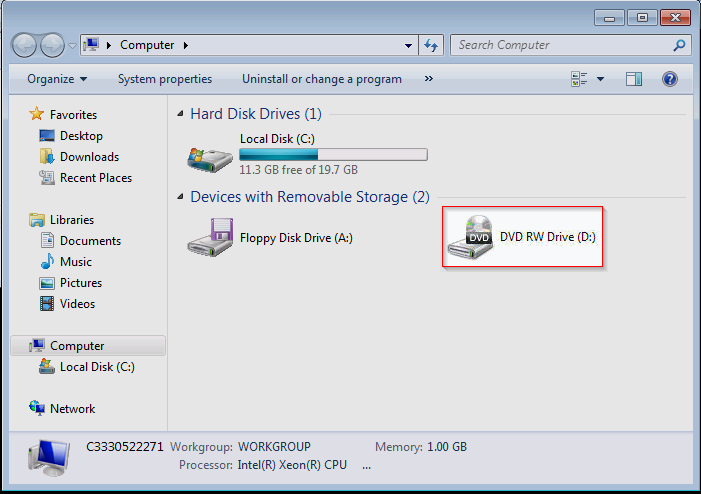
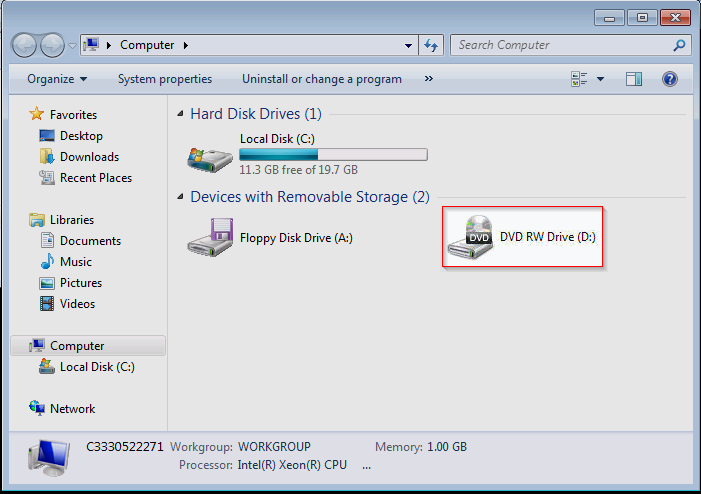
C. Look for the icon for your disc drive.
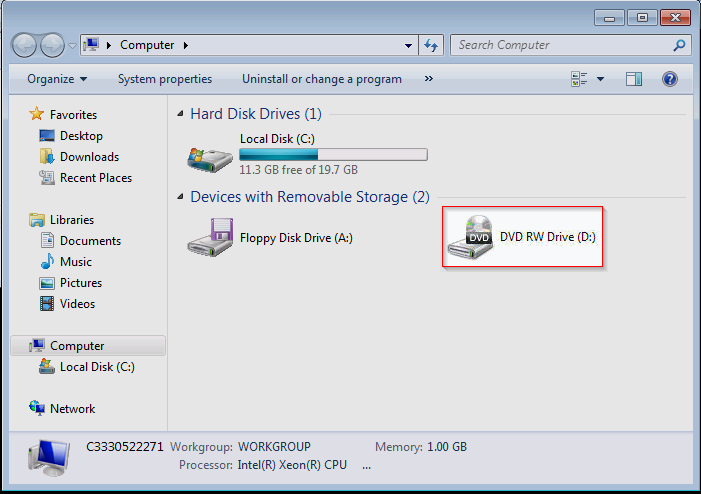
i. If the icon looks like a Disc with the word “DVD-R”, Windows is recognizing the disc.
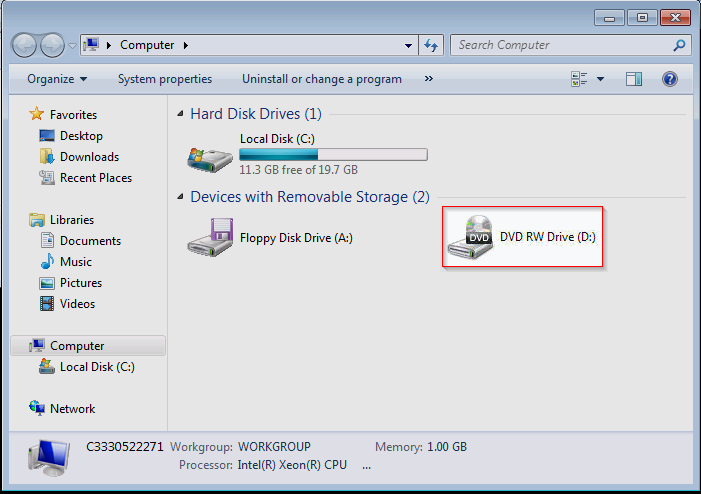
ii. If the icon looks like a plain optical drive, the disc is not recognized by Windows.
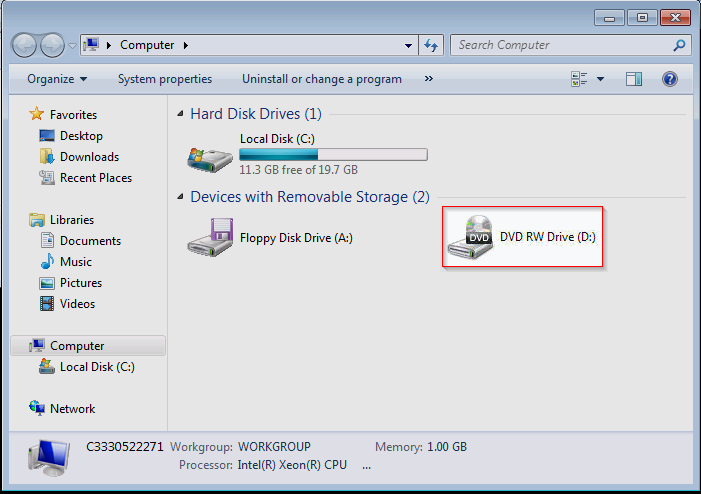
D. Verify that you’re selecting the correct drive letter for the optical device/DVD burner that you wish to use within Life Tributes™, failure to do so will cause a warning in Life Tributes™ “You are trying to burn to bad media or no disc is in the drive”
E. Make sure you’re using Sony or Verbatim brand DVD-R discs. Bad/non-reliable media has been known to generate disc errors or even missing disc messages in Life Tributes™. Some of our clients do use other brands with varying success, but the ones with more consistent and satisfactory results have been the Sony and Verbatim brand disks.
