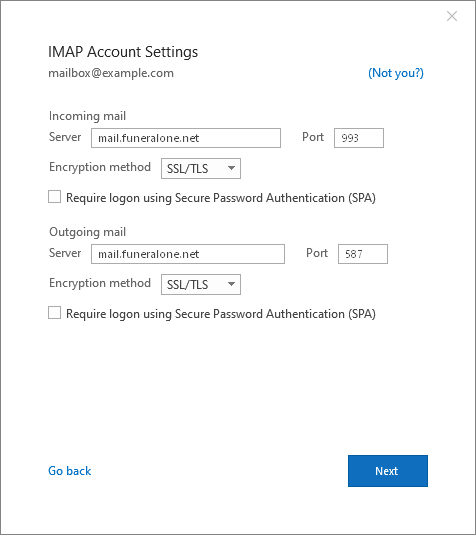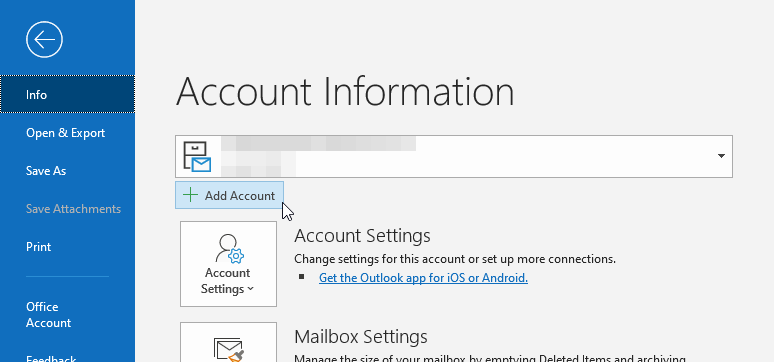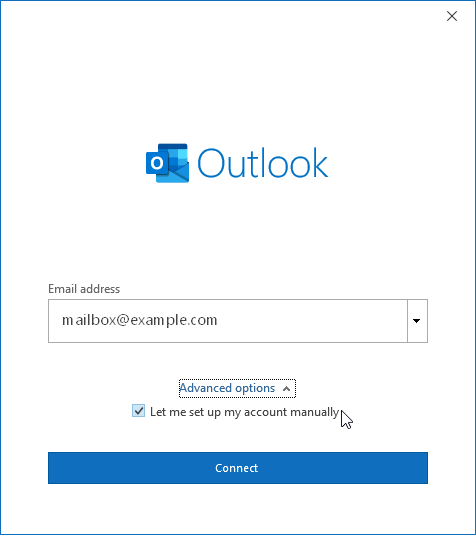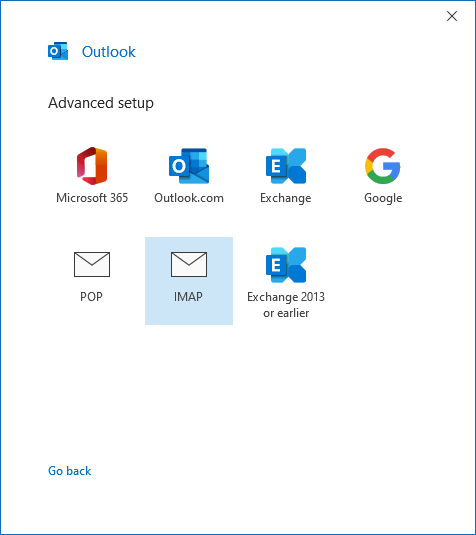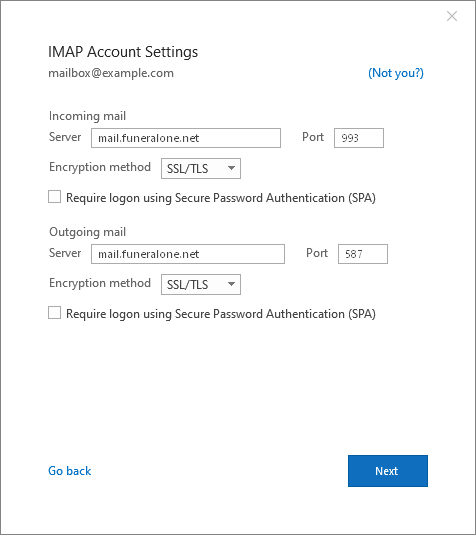General Information
Here are the settings you need to configure your mail client or app.
Your login info
- Email address: Your full email address (mailbox@example.com)
- Password: Your mailbox's password
- Require authentication: Yes
Incoming Mail Server
IMAP (preferred)
-
- Server: mail.funeralone.net
- Port: 993
- Require SSL: Yes
- Encryption Method: SSL/TLS
POP
-
- Server: mail.funeralone.net
- Port: 995
- Require SSL: Yes
- Encryption Method: SSL/TLS
Which one to choose?
Generally you should use IMAP, since POP is an older mechanism that doesn't support multiple folders.
Outgoing Mail Server
SMTP
-
- Server: mail.funeralone.net
- Port: 587 or 465
- Require SSL: Yes
- Encryption Method: SSL/TLS
- Requires authentication: Yes
Outlook Setup
In Outlook you can enter this information by following these steps:
- Click on File and then on Add Account
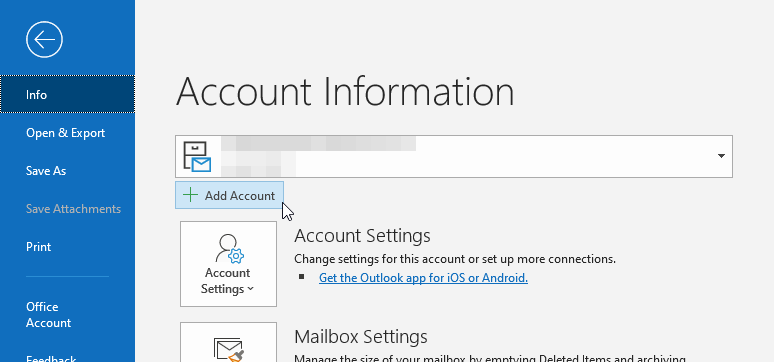
- Enter your email address, click on Advanced options, and select Let me set up my account manually
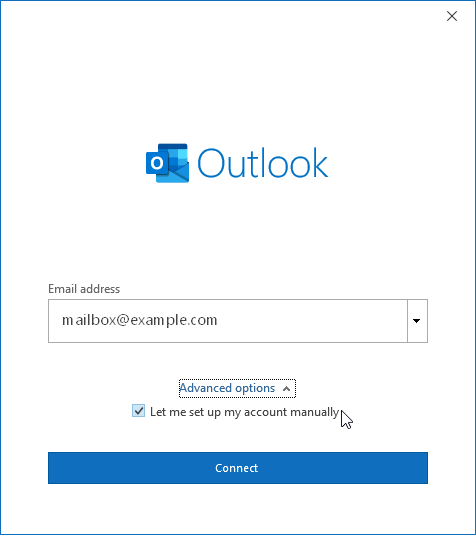
- Choose IMAP
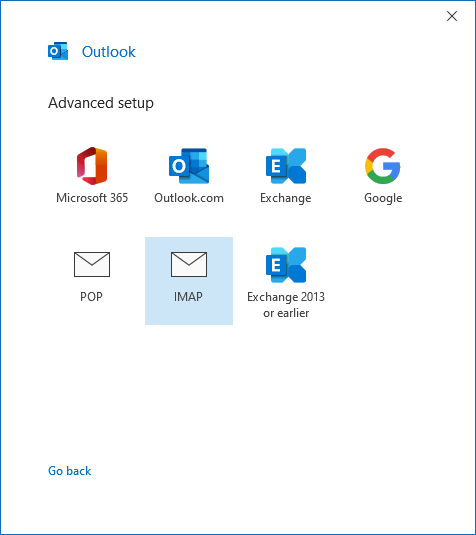
- Fill in the form as follows